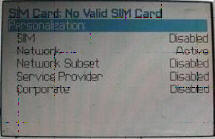IMPORTANT NOTE FOR BLACKBERRY RIM CODES NEW SECURITY
Understanding the codes
when you receive your email with the codes for blackberry rim service, all the codes will be on a sigle line, you should break it down as below to help you read it correctly
Phone IMEI: 358428034369xxx
Unlock Code: .....
SIM Code ...: 6221613501466xxx .. MEP1
NCK Code ...: 7350039619046xxx .. MEP2
Subset Code : 005191566752xxx .. MEP3
Prov Code ..: 8297112688272xxx .. MEP4
Corp Code ..: 3856761231190xxx .. MEP5
90% of phones just need the MEP2 code
How to enter my Unlock Code on BlackBerry ?
New Software Version Blackberry guide
Older Software Version Blackberry guides
|
Instructions For Blackberry With Full Keyboards |
Instructions For Blackberry With Small Keyboards |
Instructions For Blackberry With Touch Screen Keyboards |
 |
 |
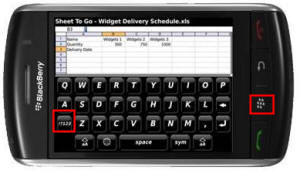 |
|
1 - Insert
any sim the phone 3 - then go to advanced settings 4 - then
go to sim card |
1 - Insert
any sim the phone 3 - then go to advanced settings 4 - then
go to sim card |
1 - Insert
any sim the phone 3 - then go to advanced settings 4 - then go to sim card 5 - press blackberry button and press show keypad 6 - turn
phone on it side to give full keypad like picture above 7 - You are now prompted to enter the Network MEP code (it will also state
how many attempts left) |
More instructions that you may find helpful
Model : Bold, Curve, 8300, 8310, 8320, 8800, 8820, 9000
Must be done without a sim card inserted & wireless radios must be turned off.
1. Go to settings.
2. Go to options.
3. Go to advanced options.
4. Go to sim card.
4. Hold the ALT Key while typing in MEPE or MEPD or MEPPE or MEPPD ( not case sensitive ) ( you will not see text appear on screen while typing ).
5. It will say "Enter Network MEP Code, then you type in the unlock code, press in the trackball to confirm.
6. Your phone is now unlocked.
Model : BlackBery Storm (9500)
1. Insert any sim card
2. Turn off all of the wireless connections
3. Go to Options
4. Select Advanced Options
5. Select SIM Card
6. Hit menu select show keybordTIP : turn phone sideways so you get a big keyboard
7. Enter mepd (you will not be able to see the typed info)
8. Enter mep2
9. Now it will say enter network mep code
Model : BlackBerry 8700
Go to the Menu -> Options -> Advanced Options -> Sim card press select, while holding the Shift key (bottom right corner CAPS), type mepd. You should now see the five locking categories listed, while holding the alt key, type mep2. Release the alt key. You are now prompted to enter the Network MEP code. Enter the code, enter Return/Enter, the device should then be unlocked.
Model : BlackBerry 8800
***** You must have a SIM card in your phone to complete these steps ( Can be active or inactive ) *****
1 - Go to settings menu => and then Options
2 - Select Advanced options => and then Sim card
3 - Type MEPD using your Blackberry keyboard (NOTE: You will not see any text appear on the screen while typing MEPD)
4 - Hold the ALT Key while typing in MEPE on your Blackberry keyboard (NOTE: You will not see any text appear on the screen while typing MEPD)
5 - You should be presented with a prompt "Enter Network MEP Code". Type in the 16 digit unlock code received from UnlockBase.com and press in the track wheel / jog dial to confirm
6 - Your phone is now unlocked
Model : BlackBerry 8100 Pearl
1 - Go to Options Menu => Advanced Options
2 - In the SIM Card menu, hold down the shift (right of the zero, cap) press meppd
3 - You'll see the unlocking level screen there you hold the ALT key (left side below @) type mepp2
4 - Enter the unlock code.
---------
Model : BlackBerry 8100 (Vodafone Australia)
PLEASE READ THE INSTRUCTIONS CAREFULLY BEFORE YOU ATTEMPT ANY UNLOCK PROCESS
This procedure unlocks the handset from being network restricted from only using SIM cards from Vodafone Australia. In case of difficulties, please refer to the FAQ listed below
1. Take note of the unlocking code shown above
2. Insert a Non-Vodafone Australia working SIM card.
3. Ensure the phone is charged and then switch the phone on.
4. Optional Step: If the SIM card has a PIN, enter your PIN number. (See FAQ below)
5. The phone will then display a message. The most common is �Invalid SIM card�. (Different message? See FAQ below)
6. Select �Turn Wireless Off�
7. Select �Settings� Menu , then go to Advanced Options > SIM Card
8. Type alt-MEPT by holding the ALT-key and typing the letters MEPT with multitap i.e. type hold ALT, type {M}{ER}{OP}{OP}{TY}
9. When prompted with �Enter Network MEP code (255 left)� on the screen, enter the 16-digit network unlock code provided for your phone, then press Enter. (Unlocking code is shown above)
10. Reset the phone by pulling the battery
11. Switch the phone on and the handset will be unlocked automatically. This will be confirmed if you can make and receive calls with the Non-Vodafone Australia SIM card. (You will need reception and phone credit with the different network provider)
Please Note:
If the unlocking code is entered incorrectly the next attempt to unlock the device will be delayed for 10 seconds increments. The number of unlocking attempts is limited to 255 tries only. When 255 attempts is reached the phone will be permanently blocked.
To unblock the phone, it must be taken to a RIM service centre. No outgoing calls including emergency call is possible when the phone is blocked.
FAQ:
Question: My phone asks to enter a PIN number
Answer: For SIM cards with PIN ENBLED you will be required to enter a PIN. This is not the unlocking code that has just been provided. For information concerning the PIN, PIN2, PUK and PUK2 codes for a SIM card please read the manual that came with your phone. This is not a handset unlocking difficulty.
Question: My handset displays a different message then what is shown in this procedure when I insert a Non Vodafone Australia SIM card.
Answer: The most common message the phone will display is �Invalid SIM card�. Because each handset may have a different variation in software there is no common message. If your handset displays a different message it is recommended to move onto the next step. Note: Faulty SIM Cards - The handset may also display messages indicating the SIM you are using to unlock the handset is faulty, it could display �Insert SIM� �Bad Card�, �Card Error� or �Card Rejected�, confirm the SIM card is inserted correctly � Gold area downwards and the cut of the corner matches correctly. You will need a working Non Vodafone SIM card to unlock the handset, Vodafone can not assists with other networks faulty SIMs.
Question: I am outside of Australia and experiencing difficulties unlocking the phone that I purchased from a Vodafone Australia outlet
Answer: Clearly note this in the difficulties description. Vodafone Australia can only send a reply to the difficulty by email.
--------------------
Model : All BlackBerry
1 - Using the menu go to Settings Menu -> SIM card press select.
2 - While holding the SHIFT key, type mepd
3 - You should now see the five locking categories listed.
4 - While holding the SHIFT KEY, type mep2.
5 - Release the shift key.
6 - You are now prompted to enter the Network MEP code (it will also state how many attempts left)
7 - Enter the code
8 - Enter Return/Enter
9 - The device should then be unlocked